Losing access to your Google Authenticator 2FA (two-factor authentication) can be a stressful situation. 2FA is a crucial security measure that protects your online accounts from unauthorized access. When enabled, it requires you to provide a time-based one-time password (TOTP) in addition to your regular password when logging in. However, if you lose your phone or experience other technical issues, you may be wondering how to recover this vital authentication method.
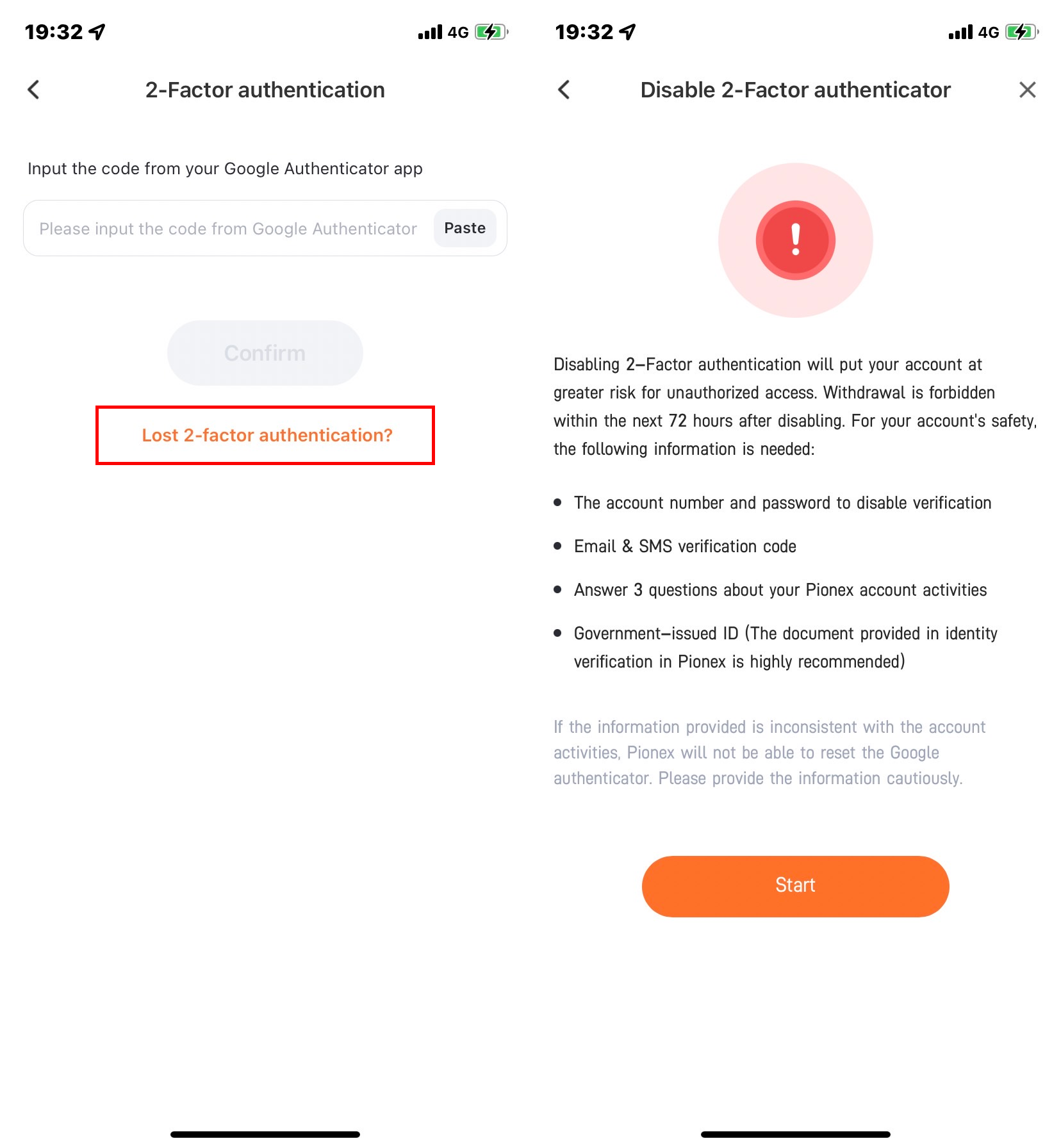
Image: www.pionex.com
Fear not! This comprehensive guide will provide you with step-by-step instructions on how to restore your Google Authenticator 2FA. We’ll cover various recovery methods, including using backup codes, contacting Google support, and alternative recovery options. Whether you’re a seasoned tech user or new to the world of cybersecurity, this guide will empower you to regain access to your protected accounts securely.
Understanding Google Authenticator 2FA
Before we dive into recovery methods, let’s revisit the basics of Google Authenticator 2FA. This robust security measure adds an extra layer of protection by requiring a one-time password (OTP) generated by the Google Authenticator app or a physical security key along with your regular password. This OTP changes every 30 seconds, making it virtually impossible for attackers to guess or brute force their way into your account, even if they have your password.
When you initially set up 2FA, Google provides you with a set of backup codes. These codes serve as a fail-safe mechanism in case you lose access to your authenticator app or device. It’s essential to store these codes securely in a location separate from your phone or computer, such as a password manager or written down on paper.
Recovering 2FA Using Backup Codes
If you have access to your backup codes, recovering your 2FA is relatively straightforward:
- On the login page of the account you want to recover, enter your regular password.
- When prompted for the verification code, select the option to use a backup code.
- Enter one of your backup codes and click “Submit.”
Once you’ve successfully logged in using a backup code, Google will ask you to set up a new authentication method. This could be your Google Authenticator app on a new device or a physical security key. It’s recommended to set up multiple authentication methods for redundancy.
Contacting Google Support
If you’ve lost both your authenticator app and your backup codes, don’t panic. You can still recover your account by contacting Google support. Here are the steps:
- Visit the Google Account Recovery page (https://accounts.google.com/signin/recovery)
- Follow the on-screen prompts to verify your identity.
- Select the option to recover your account using a different authentication method, such as your phone number or an email address associated with your account.
- Once you’ve successfully verified your identity, Google will provide you with instructions on how to disable 2FA and set up a new authentication method.
Note that contacting Google support may require additional verification steps, such as providing a government-issued ID or answering security questions.

Image: www.youtube.com
Alternative Recovery Options
In some cases, you may have additional recovery options available. For example, if you linked your Google account to a mobile number, you may be able to receive a verification code via SMS to regain access to your account.
Additionally, if you have been using the Google Authenticator app on multiple devices, you may be able to restore access by logging in to the authenticator app on a trusted device and resyncing it with your Google account.
Tips for Preventing Future 2FA Issues
Now that you’ve regained access to your 2FA, consider these proactive measures to avoid future issues:
- Always keep your backup codes in a secure location.
- Set up multiple authentication methods, such as using the Google Authenticator app on multiple devices or a physical security key.
- Enable Google’s Advanced Protection Program for additional security.
- Regularly review your account’s security settings and update your passwords.
- Be wary of phishing attempts that may try to trick you into giving up your backup codes or other sensitive information.
How To Recover 2fa Google Authenticator
Conclusion
Losing access to your Google Authenticator 2FA can be a frustrating experience, but it doesn’t have to be a security nightmare. By following the steps outlined in this guide, you can effectively recover your 2FA and regain control of your online accounts. Remember to store your backup codes securely, set up multiple authentication methods, and take proactive measures to protect your account from unauthorized access. By implementing these best practices, you can safeguard your sensitive information and maintain the integrity of your online presence.






